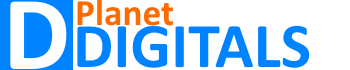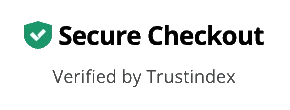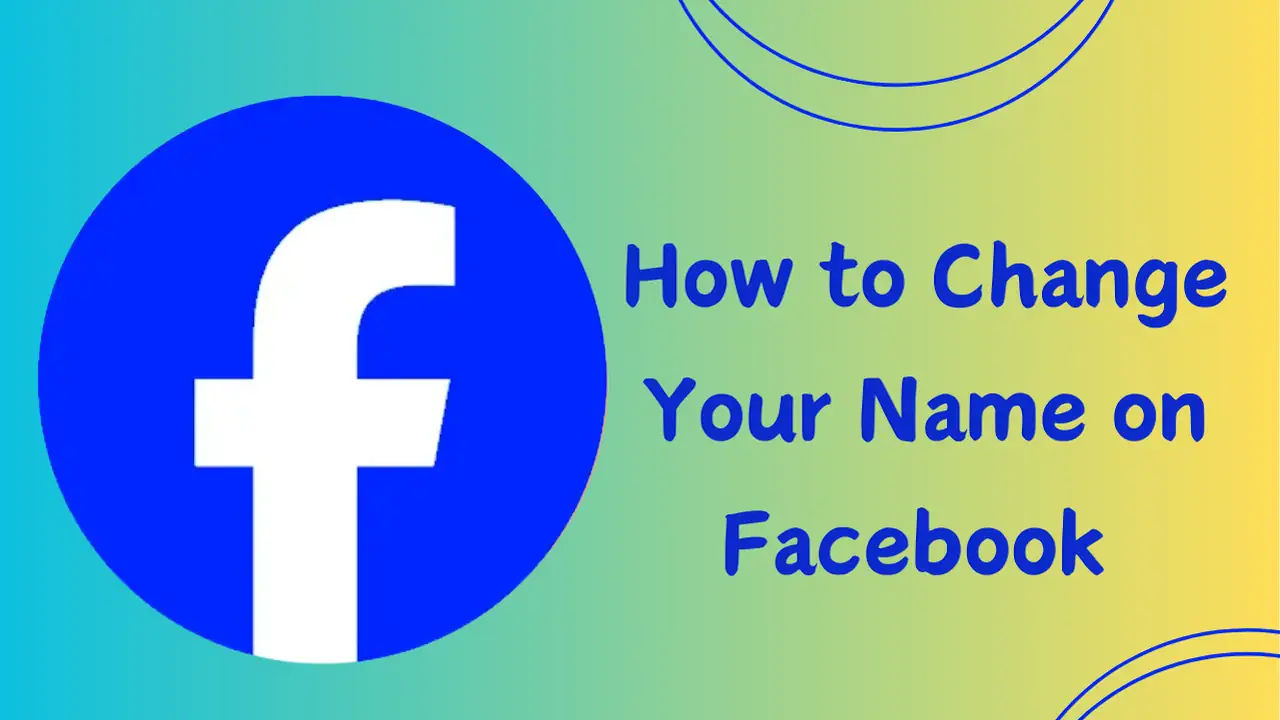
Table of contents
- Understanding Facebook’s Name Policy
- Step-by-Step Process: How to Change Your Name on Facebook
- How to Change Your Name on Facebook Mobile App
- Common Issues When Changing Your Name on Facebook
- Best Practices for Changing Your Name on Facebook
- How to Revert Your Name After Changing it on Facebook
- How to Change Your Name on Facebook: Additional Settings
- Conclusion
- FAQs
Changing your name on Facebook might seem daunting at first, but with the right steps and guidance, it can be a simple and smooth process. Whether you’ve just gotten married, prefer to go by a different name, or want to update your profile for personal reasons, it’s crucial to follow the correct method to avoid any complications. In this guide, we’ll walk you through foolproof tips on how to change your name on Facebook successfully, ensuring you encounter no issues along the way.
Transitioning from your current name to a new one on the world’s most popular social platform should be easy, right? Absolutely! However, without the right approach, users sometimes hit roadblocks, such as the inability to change their name for 60 days. But don’t worry! Below, you’ll find every step clearly explained so you can make this update seamlessly.
Understanding Facebook’s Name Policy
Before diving into how to change your name on Facebook, it’s essential to understand Facebook’s guidelines and policies on name changes. Facebook has specific rules to ensure authenticity and avoid misuse of the platform. For example, your name should closely match the one you use in real life. Nicknames are allowed, but Facebook doesn’t permit symbols, unusual capitalization, or random characters in names.
Ignoring these guidelines could lead to your name change request being denied or your account facing restrictions. Therefore, the first step to success is to review Facebook’s policies thoroughly. If you follow these policies, your request to change your name will likely be approved without issue.
Step-by-Step Process: How to Change Your Name on Facebook
Changing your name on Facebook is simpler than you might think. Follow these clear, step-by-step instructions to ensure you don’t encounter any unexpected challenges:
1. Log Into Your Facebook Account
Start by logging into your Facebook account on your browser or mobile app. This step is crucial because you need access to your settings, which are only available once logged in.
2. Navigate to the Settings Menu
Next, click on the arrow icon in the top-right corner of your Facebook homepage (on a desktop) or tap the menu icon on the mobile app. From there, select “Settings & Privacy” and then click “Settings.” This will bring you to the general account settings page.
3. Access Your Name Section
Once you’re in the “Settings” tab, find and click on “Name.” You’ll now see your current name displayed along with the option to edit it. Click “Edit” beside your name to begin the change process.
4. Enter Your New Name
Now, you’ll be prompted to input your new name. Facebook allows you to change your first name, middle name, and last name. Make sure your new name follows Facebook’s guidelines and represents how people recognize you in real life. After entering your new name, review it for any typos or mistakes.
5. Save Changes and Review
Once satisfied with your new name, click “Review Change.” Facebook will show you a preview of your updated profile. You’ll need to enter your password to confirm the change, adding an extra layer of security.
6. Submit Your Name Change
After confirming the change with your password, click “Save Changes,” and your new name will be reflected on your profile. Remember, once your name has been updated, you cannot change it again for the next 60 days. So, ensure you’re happy with your decision before submitting.
How to Change Your Name on Facebook Mobile App
The process of changing your name on the Facebook mobile app is very similar to the desktop version, but it helps to have mobile-specific guidance. To change your name on Facebook through the app, follow these steps:
- Open the Facebook app and log into your account.
- Tap the three horizontal lines (menu icon) at the bottom right of the screen.
- Scroll down and tap on “Settings & Privacy,” then select “Settings.”
- Under the “Account” section, tap “Personal Information.”
- Tap “Name” and edit your name as needed, following the same steps as on the desktop version.
- Save your changes and confirm with your password.
Changing your name on the mobile app can be just as easy, and the settings are intuitively designed for mobile use.
Common Issues When Changing Your Name on Facebook
Despite Facebook’s user-friendly interface, some people still run into problems when trying to change their name. Here are some of the most common issues and how to resolve them.
1. 60-Day Lock on Name Changes:
One of the most common problems users face is the 60-day restriction after a name change. Once you’ve changed your name, Facebook locks this setting for two months. To avoid this, make sure you’re satisfied with your new name before submitting the change.
2. Facebook’s Name Policy Violation:
If you try to change your name to something that doesn’t follow Facebook’s rules, such as using special characters or titles (e.g., Dr. or Mr.), your request will likely be denied. Stick to the guidelines to ensure your change goes through.
3. Need for Documentation:
Sometimes, Facebook might ask for identification documents to verify your name change. This can happen if you’re making a significant change (e.g., from a nickname to your full legal name). Be ready to upload an official ID if necessary.
4. Your Account is Suspended:
If Facebook detects suspicious activity on your account, it might temporarily suspend your ability to change your name. If this happens, you’ll need to verify your account through the provided channels before proceeding with any updates.
Best Practices for Changing Your Name on Facebook
Here are some tips to ensure that your name change goes as smoothly as possible.
1. Double-Check Before Submitting
Since you can’t change your name again for 60 days, it’s essential to double-check everything. Ensure there are no typos, and that you’re happy with the new name before saving it.
2. Keep it Real
Use your real name or a commonly accepted nickname to avoid Facebook flagging your account. This step ensures authenticity and avoids unnecessary complications.
3. Avoid Frequent Changes
Frequent name changes can cause Facebook to flag your account for suspicious activity. Stick to one name that represents you, and avoid making multiple changes in a short period.
How to Revert Your Name After Changing it on Facebook
Sometimes, after changing your name, you might decide that you prefer your old one. Unfortunately, once you change your name, you’re locked in for 60 days. There is no official way to revert immediately, but if your name was changed by mistake or without your permission, Facebook might allow an exception.
To submit a request for name reversion, go to the “Help Center” and explain your situation. While this isn’t guaranteed to work, Facebook support may assist if there’s a valid reason for reverting.
How to Change Your Name on Facebook: Additional Settings
When you’re changing your name, you might also want to adjust related settings, such as your username or contact information. These can be found in the same “Settings” menu. Updating your username can make it easier for people to find your profile, and refreshing your contact details ensures that Facebook has the most up-to-date information.
Conclusion
Changing your name on Facebook doesn’t have to be a stressful experience. By following the steps and tips outlined in this guide, you’ll successfully update your name with ease. Always remember to double-check your information, follow Facebook’s name policies, and be patient with the process. With these foolproof tips on how to change your name on Facebook successfully, you’ll be able to make the switch without any hiccups.
FAQs
Why can’t I change my name on Facebook?
You may not be able to change your name if you’ve already done so in the last 60 days, or if you’re attempting to use prohibited words or characters.
What do I do if Facebook asks for an ID to change my name?
If Facebook requests an ID, you’ll need to upload a government-issued identification document that matches your name change request.
Can I change my name back after changing it on Facebook?
Once you’ve changed your name, you’ll need to wait 60 days before you can change it again. However, Facebook might allow an exception in cases of accidental changes or unauthorized updates.
How often can I change my name on Facebook?
Facebook allows name changes every 60 days. You should avoid changing your name frequently to prevent your account from being flagged for suspicious activity.
Why does Facebook have a 60-day restriction on name changes?
The 60-day restriction is in place to prevent abuse of the name change feature and to maintain the authenticity of user profiles.
Can I use special characters or symbols in my Facebook name?
No, Facebook does not allow the use of special characters, symbols, or unusual capitalization in names. Make sure your name follows the platform’s guidelines.