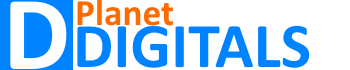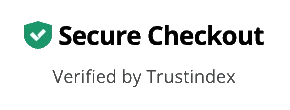Table of contents
- Why You Might Need to Unblock Someone on Facebook
- How to Unblock Someone on Facebook: A Simple Step-by-Step Guide
- Common Mistakes to Avoid When Unblocking Someone on Facebook
- How to Unblock Someone on Facebook via the Mobile App
- Why Can’t I Unblock Someone on Facebook? Common Issues and Fixes
- The Importance of Managing Facebook Relationships Carefully
- FAQs
- Conclusion
In today’s digital world, Facebook has become more than just a social platform—it’s a central hub for personal and professional connections. But sometimes, things go wrong. Maybe you’ve blocked someone in the heat of the moment, or it was an accidental tap. Whatever the reason, you might find yourself wondering: How to Unblock Someone on Facebook? Fortunately, it’s a straightforward process, but missing a step could delay you from reconnecting. Let’s dive into this step-by-step guide and ensure you’re making no mistakes.
Why You Might Need to Unblock Someone on Facebook
Blocking someone on Facebook can offer an instant solution during conflicts, misunderstandings, or when dealing with unwanted interactions. However, life is unpredictable, and circumstances change. You may find yourself wanting to reconnect with someone after sorting out differences or simply realizing the block was unnecessary. Whether it’s for personal or professional reasons, learning How to Unblock Someone on Facebook can make a significant difference in restoring relationships.
How to Unblock Someone on Facebook: A Simple Step-by-Step Guide
Knowing how to unblock someone on Facebook is essential if you want to rebuild connections. Let’s walk through the steps clearly to ensure you don’t miss a single detail. Don’t worry—it’s simpler than it sounds!
- Open the Facebook App or Website:
To begin, log into your Facebook account on either your phone or computer. This can be done using the Facebook app or through the web browser by visiting www.facebook.com. - Navigate to Settings:
After logging in, head to the Settings & Privacy section. On mobile, click on the three horizontal lines in the top-right corner, scroll down, and tap on “Settings.” For desktop users, you can find the Settings icon at the top right corner of the screen. - Access the Blocking Section:
Inside the Settings, look for Privacy and then scroll down until you see Blocking. Tap or click this option to enter the blocking management section. - View Your Blocked List:
Here, you will see a list of all the people you’ve blocked on Facebook. Scroll through to find the person you want to unblock. - Unblock the Person:
Once you locate the person, click or tap on the “Unblock” button next to their name. Facebook will then prompt you to confirm your decision. Hit “Confirm,” and voila! The individual is no longer blocked. - Reconnecting:
Now that you’ve successfully learned How to Unblock Someone on Facebook, it’s time to reconnect. Keep in mind that unblocking doesn’t automatically add the person back as a friend. If you want to become friends again, you’ll need to send a new friend request.
Common Mistakes to Avoid When Unblocking Someone on Facebook
Even though unblocking is simple, people sometimes make errors along the way. Let’s look at some common pitfalls and how to avoid them while mastering How to Unblock Someone on Facebook.
- Forgetting to Refresh the Blocked List:
Sometimes, users unblocking someone don’t see the updated list. Make sure you refresh your page or app after completing the unblock process to verify the changes have been made. - Assuming Reconnection Happens Automatically:
Unblocking someone doesn’t instantly restore your friend status. You will need to manually send a friend request if you wish to reconnect with the individual. - Not Double-Checking Privacy Settings:
After unblocking, check your privacy settings to ensure the person can view your profile and posts, especially if your settings are restrictive.
How to Unblock Someone on Facebook via the Mobile App
Many people access Facebook exclusively through their mobile devices. Here’s a specific guide to help you learn How to Unblock Someone on Facebook using the mobile app. The process differs slightly from the desktop version, so follow these steps carefully.
- Open the Facebook App:
Start by launching the Facebook app on your smartphone. Ensure you are logged into the account from which you blocked the person. - Access Settings:
Tap the three lines (often referred to as the “hamburger menu”) located at the top-right corner on Android or bottom-right on iOS. Scroll down to locate Settings & Privacy, and tap “Settings.” - Enter Blocking Settings:
In the Settings menu, scroll down until you reach Privacy. From there, tap on “Blocking.” You will now see your entire list of blocked individuals. - Unblock the Contact:
Find the person you wish to unblock. Beside their name, you’ll see an “Unblock” button. Tap it and confirm your decision in the pop-up window. - Restart the App:
For the best results, exit the app and reopen it to ensure your changes have taken effect.
Why Can’t I Unblock Someone on Facebook? Common Issues and Fixes
At times, people run into problems while attempting to unblock someone on Facebook. If you’re unable to proceed with the unblocking process, a few issues could be causing the problem. Here are potential reasons you’re facing difficulties, along with practical solutions.
- Account Deactivation:
If the person you’re trying to unblock has deactivated their account, you won’t be able to unblock them until they reactivate it. In this case, you’ll need to wait until they restore their Facebook presence. - Technical Glitches:
Sometimes, temporary Facebook bugs or app glitches can hinder you from unblocking someone. Try logging out and back into your account or clearing the cache if using the app. This can resolve minor bugs that prevent unblocking. - Facebook Restrictions:
Facebook places restrictions on re-blocking someone soon after unblocking them. If you have just unblocked someone and now want to block them again, you may have to wait a few days to do so.
The Importance of Managing Facebook Relationships Carefully
Facebook relationships can be tricky to navigate. Sometimes, blocking someone feels like the best decision for your well-being, especially in intense situations. However, unblocking is just as important when you’re ready to rebuild connections. By learning How to Unblock Someone on Facebook, you’re taking a step toward reconciliation. Always think carefully before hitting the block button. Whether it’s a temporary reaction or a more permanent decision, managing these social interactions responsibly ensures your online relationships remain healthy.
FAQs
How many times can I block and unblock the same person on Facebook?
There are no specific limits on how often you can block or unblock someone, but Facebook requires a few days’ waiting period before you can block the same person again after unblocking them.
Will unblocking someone automatically restore our Facebook friendship?
No, unblocking doesn’t restore friendships. You will need to send a friend request again if you wish to be friends with the person you unblocked.
Can I unblock someone on Facebook if I deactivated my account?
No, you cannot unblock someone if your account is deactivated. You need to reactivate your account first before you can unblock anyone.
What happens to old messages after I unblock someone on Facebook?
Unblocking someone allows you to see your past message history with them, but they won’t be notified that you unblocked them.
Can I block the same person again after unblocking them?
Yes, but Facebook may require you to wait a few days before re-blocking the same person.
Does unblocking someone notify them?
No, Facebook doesn’t notify users when they are unblocked.
Conclusion
Unblocking someone on Facebook is an essential feature for maintaining healthy online relationships. By following the steps outlined in this guide, you can ensure that you avoid common mistakes and unblock people quickly. Whether you’re fixing a past mistake or simply ready to reconnect with someone, understanding How to Unblock Someone on Facebook can help you take control of your social interactions. Always remember to manage your connections wisely, balancing your emotional well-being with your desire to maintain positive relationships online.